How to connect to WiFi in Win10
Connecting to WiFi in Windows 10 is a basic operation in daily use, but it may be difficult for some novice users. This article will introduce in detail the steps to connect to WiFi in Win10, and attach solutions to common problems.
1. Steps to connect to WiFi in Win10
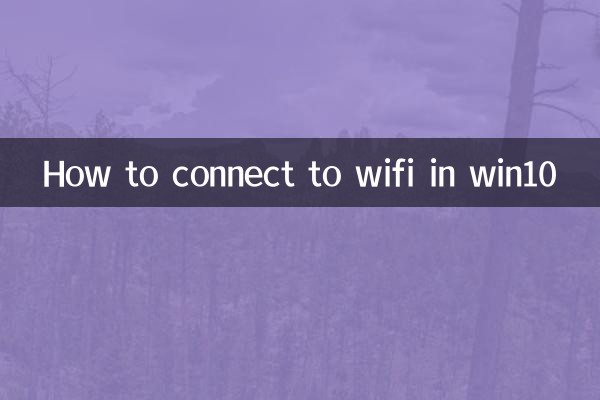
1. Open network settings: Click the network icon (WiFi or airplane mode icon) in the lower right corner of the taskbar.
2. Select an available WiFi network: In the pop-up list, find the name of the WiFi you want to connect to.
3. Enter the password: After clicking Connect, the system will prompt you to enter the WiFi password. Enter the correct password and click "Next".
4. Waiting for connection: The system will automatically connect to WiFi. After the connection is successful, the network icon will display the connected status.
2. Common problems and solutions
| question | Solution |
|---|---|
| Unable to find WiFi network | Check whether WiFi is turned on, or try restarting the router |
| Password is correct but cannot connect | Check whether the device connection limit has been reached, or restart the computer |
| Can't access the Internet after connecting | Check if the router is connected to the Internet, or try resetting the network settings |
3. Advanced setting options
For networks that require special setup, you can follow these steps:
1. Open "Settings" > "Network & Internet" > "WiFi".
2. Click "Manage known networks" to view or delete saved networks.
3. Click "Network and Sharing Center" to view more detailed network information.
4. Network security suggestions
1. Try to connect to known safe WiFi networks.
2. When using WiFi in public places, it is recommended to turn on the firewall.
3. Change WiFi password regularly to ensure network security.
5. Reference of related network performance parameters
| Network type | Theoretical speed | Actual scope of use |
|---|---|---|
| 802.11b | 11Mbps | 50 meters indoor |
| 802.11g | 54Mbps | 50 meters indoor |
| 802.11n | 600Mbps | 70 meters indoor |
| 802.11ac | 1.3Gbps | 50 meters indoor |
6. Summary
The process of connecting to WiFi in Windows 10 is relatively simple and can be completed in just a few steps. When you encounter problems, you can try the solutions provided in this article. At the same time, for the sake of network security, users are advised to pay attention to the safety of WiFi use.
Through the above content, I believe you have mastered the methods and techniques of connecting to WiFi in Win10. If you encounter other problems during use, you can consult Microsoft's official documentation or seek professional technical support.
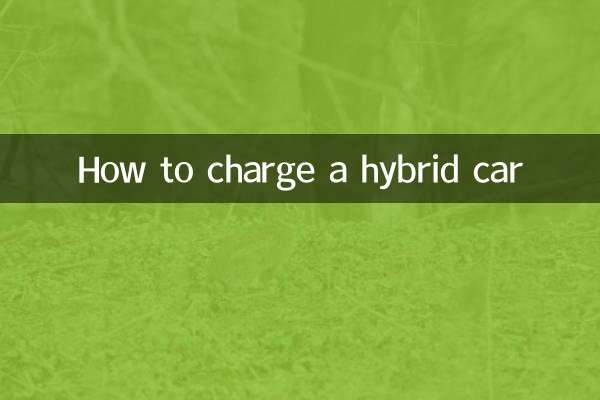
check the details
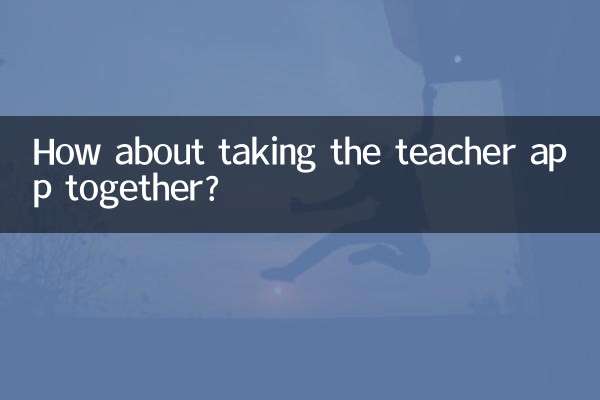
check the details